How To Set Wallpaper Photos on an Apple iPad
Step-by-Step Guide: Setting Custom Wallpapers on iPad
Step 1: Choose Your Wallpaper Orientation
SpookyLife.com offers wallpaper images in two formats:
- 9:20 Vertical – Best for portrait mode (great for Lock Screen or when using iPad upright).
- 16:10 Landscape – Ideal for landscape mode, which is common when using a keyboard or watching media.
Choose the format that fits how you most often use your iPad!
Step 2: Download Wallpaper Images from SpookyLife.com
- Open Safari on your iPad.
- Go to spookylife.com.
- Tap on an image you like to view it full screen.
- Tap and hold the image until the menu appears.
- Choose “Add to Photos.”
- Repeat to save additional images.
Step 3: Organize Your Wallpapers in an Album
- Open the Photos app.
- Tap the Albums tab, then tap the “+” in the top-left.
- Select New Album, name it something like Spooky iPad Wallpapers, then tap Save.
- Choose the images you downloaded and tap Add.
Step 4: Set Your Wallpaper or Lock Screen
- Open the Settings app.
- Tap Wallpaper in the sidebar, then tap Add New Wallpaper.
- Scroll down and tap Photos.
- Choose an image from your Spooky iPad Wallpapers album.
- Pinch, zoom, or drag to adjust how it fits your screen—especially useful for switching between portrait and landscape.
- Tap Set as Wallpaper Pair to apply to both Lock and Home Screens, or tap Customize Home Screen to use a different image.
Step 5: Optional – Set Up a Wallpaper Shuffle
iPadOS 17 and newer lets you shuffle wallpapers just like on iPhone.
- In Settings > Wallpaper, tap Add New Wallpaper.
- Tap Photo Shuffle.
- Choose the Spooky iPad Wallpapers album.
- Select shuffle frequency:
- On Tap
- On Wake
- Hourly
- Daily
- Tap Use Album, then tap Set as Wallpaper Pair.
Bonus Tip: Match Your Orientation
- Vertical images (9:20) work best if you usually unlock or use your iPad in portrait mode.
- Landscape images (16:10) are perfect for landscape mode and will avoid cropping or black bars when using a keyboard or stand.
You're All Set!
You’ve now got a spooky, stylish iPad setup with beautiful rotating wallpapers from SpookyLife.com. Whether you're into vertical lock screens or widescreen backgrounds, your iPad is now a hauntingly cool portal of personality.