How To Set Wallpaper Photos on Macintosh
Step-by-Step Guide: Setting a Custom Wallpaper Slideshow on Mac
Step 1: Find and Download Wallpaper Images
- Open Safari or your preferred web browser.
- Go to spookylife.com.
- Browse the wallpaper JPEGs and click on any image you like.
- Once the full-size image loads, right-click (or Control-click) on the image.
- Select “Save Image As…”
- Choose a folder to save your wallpapers—create a new folder if you want to keep them organized.
Tip: The wallpapers are designed in a 16:10 aspect ratio, ideal for laptops or desktop screens. You can crop or position them later to fit your Mac screen just right.
Step 2: Organize Your Wallpaper Folder (Recommended)
- Open Finder and go to the folder where you saved your images.
- If you want to create a dedicated folder, right-click and choose New Folder, name it something like Spooky Wallpapers, and move your downloaded images there.
- You can also rename images if you'd like them in a particular order.
Step 3: Set a Wallpaper Slideshow on Your Mac
- Click the Apple menu and go to System Settings (macOS Ventura and later) or System Preferences (earlier macOS).
- Click on Wallpaper (or Desktop & Screen Saver on older macOS).
- In the left panel, click the “+” to add a folder and select your Spooky Wallpapers folder.
- Once the folder is added, click it to reveal the images.
- At the top, toggle on “Change picture” and choose your desired time interval:
- Every 5 seconds
- Every minute
- Every hour
- When waking from sleep
- On login
- (Optional) Enable “Random order” to shuffle through the images.
Step 4: Adjust Image Fit
- For each image, macOS will try to fit it to your screen.
- If you prefer, right-click on the desktop and choose “Change Desktop Background”, then set each image to:
- Fill Screen
- Fit to Screen
- Stretch to Fill Screen
- Center or Tile
You can preview and adjust how each image looks using pinch/zoom or cropping tools in Preview before using it as a wallpaper.
You're All Set!
You now have a stylish, spooky, and rotating wallpaper setup on your Mac using images from SpookyLife.com. Whether you're embracing the Halloween aesthetic or just want a little edge in your everyday vibe, your desktop now looks amazing.